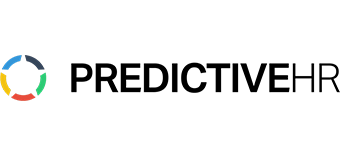Unlocking the Power of Paylocity: Your Go-To Guide for a Seamless Experience
Optimizing Your Paylocity Experience: Paylocity is a powerful tool for businesses and employees, simplifying payroll, HR management, and employee self-service. From troubleshooting forgotten passwords to setting up direct deposit, this blog covers everything you need. Contact PredictiveHR for expert support.
1. Paylocity Login: A Quick Start Guide
Struggling to log into your Paylocity account? Here’s how to get started:
- Visit the Paylocity login page.
- Enter your Company ID, Username, and Password.
- Forgot your password? No worries! Click the “Forgot Password” link to reset it securely.
Pro Tip: Use a secure, up-to-date browser for the best login experience.
2. Troubleshooting the Paylocity App
Facing issues with the Paylocity mobile app? Whether the app isn’t loading or features aren’t working properly, here’s what you can do:
- Update the App: Ensure you’re using the latest version.
- Clear Cache: This often resolves loading errors.
- Reinstall the App: A fresh installation can solve persistent issues.
For further assistance, reach out to PredictiveHR to learn more about optimizing your experience.
3. Paylocity Customer Service: Get Help Fast
Need assistance? Paylocity’s customer service team is here to help:
- For Employees: Access the Employee Support Center.
- For Employers: Visit the Client Support page.
From login issues to payroll concerns, their support team can guide you through.
4. Forgot Your Paylocity Password?
Resetting your Paylocity password is simple:
- Click on the “Forgot Password” link on the login page.
- Enter your Username and follow the instructions sent to your registered email.
Ensure your email address on file is current to avoid delays.
5. Accessing Your W-2 with Paylocity
Tax season can be stressful, but accessing your W-2 through Paylocity is a breeze:
- Log into your account and navigate to the “Tax Forms” section.
- Download and print your W-2 directly from the portal.
Early access ensures you’re prepared for tax deadlines.
6. Setting Up Direct Deposit in Paylocity
Setting up direct deposit saves time and ensures you get paid faster. Here’s how:
- Log into Paylocity.
- Go to “Employee Self-Service.”
- Select “Pay” and follow the prompts to enter your bank account information.
Double-check your account details to avoid errors.
7. Paylocity Time Clock: Simplifying Time Tracking
Tracking hours has never been easier:
- Use the “Time Clock” feature on the Paylocity app or desktop site.
- Clock in and out seamlessly, reducing errors in your timesheet.
This feature integrates directly with payroll for hassle-free calculations.
8. Managing Tax Forms with Paylocity
Paylocity simplifies tax form management for employees and employers alike:
- Employees can access and download tax forms like W-2s and 1099s from the platform.
- Employers can manage compliance and generate forms efficiently.
Stay compliant and organized with Paylocity’s robust tax tools.
9. Downloading the Paylocity Mobile App
Stay connected on the go by downloading the Paylocity app:
- For Android Users: Get it on Google Play.
- For iOS Users: Download it from the App Store.
With the mobile app, you can check pay stubs, track hours, and manage benefits from anywhere.
10. Exploring Paylocity Employee Self-Service
Empower your workforce with Paylocity’s Employee Self-Service:
- Update personal information.
- View pay stubs and tax forms.
- Manage direct deposit details.
This feature streamlines HR processes and boosts employee satisfaction.
Optimizing Your Paylocity Experience: Paylocity is a robust platform designed to simplify payroll and HR management, but maximizing its potential requires a little know-how. By addressing common issues like login problems, app functionality, and tax form access, you can ensure a seamless experience.
To learn more about how you can optimize Paylocity for your business: